User Seats
tip
このドキュメントは、ユーザーをBitwarden組織に追加するための手動オンボーディングフローをカバーしていますが、Bitwardenは自動的なユーザーとグループのプロビジョニングのための2つの方法を提供しています:
エンタープライズ組織は、Azure AD、Okta、OneLogin、およびJumpCloudのSCIM統合を使用できます。
チームとエンタープライズ組織は、Active Directory/LDAP、Azure AD、Google Workspace、Okta、およびOneLoginに対してディレクトリコネクタを使用できます。
The Bitwarden web app can be used to add members to your organization. To ensure the security of your organization and secure sharing of data, adding new members is 3-step process designed to maintain end-to-end encryption:
Invite: Admins issue emails to users, inviting them to join the organization.
Accept: Users interact with email invitations in order to begin joining the organization.
Confirm: Admins confirm that the accepted users are authorized to join the organization.
tip
エンタープライズ組織の場合、ユーザーを招待する前にエンタープライズポリシーを設定することをお勧めします。これにより、組織への入会時にコンプライアンスが確保されます。
To invite users to your organization:
Log in to the Bitwarden web app and open the Admin Console.
Navigate to the Members view and select the Invite member button:

無料の組織にメンバーを招待します On the Invite member panel:
Enter the Email addresses where new members should receive invites. Add multiple members at one time by comma-separating email addresses.
Select the Member role to be applied to the new members. Member role will determine what permissions they will have at an organizational level.
In the Groups tab, select which groups to add these users to.
In the Collections tab, select collections to give these users access and what permissions they should have for each collection.
Click Save to invite the designated members to your organization.
note
招待状は5日後に期限切れになります、その時点でユーザーは再度招待する必要があります。各ユーザーを選択し、オプション メニューを使用して、招待を再送することで、ユーザーを一括で再招待します。
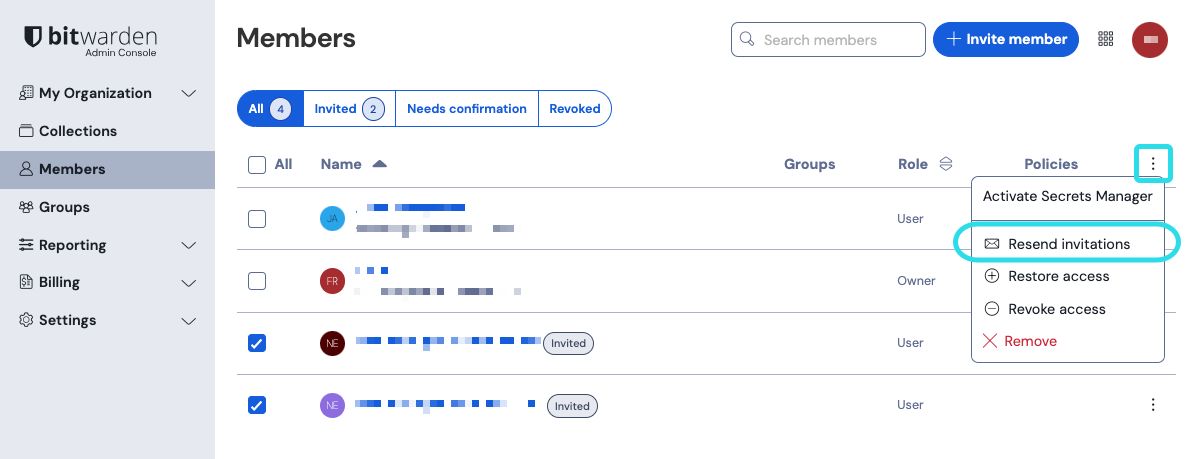
あなたがBitwardenを自己ホスト型で使用している場合、環境変数を使用して招待の有効期限を設定することができます。
Invited members will receive an email from Bitwarden inviting them to join the organization. Clicking the link in the email will open the Bitwarden web app, where the user can log in or create an account to accept the invitation:
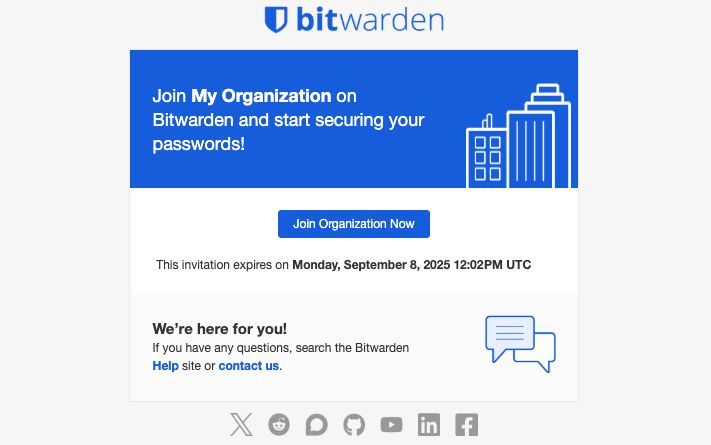
Users must fully log in to the Bitwarden web app to accept the invitation. When an invitation is accepted, users will be notified that they can access the organization once confirmed. Organization members will have their email automatically verified when they accept an invitation.
To confirm that the accepted users are authorized to join the organization:
In the Admin Console, navigate to the Members view.
Select any members marked
Needs confirmationand use the options menu to Confirm selected:
メンバーを無料の組織に確認してください Using a secure means of communication, validate with each new member that the fingerprint phrase displayed to you at this stage matches what they can find in their in Settings → My account view. Each fingerprint phrase is unique to an account, and ensures a final layer of oversight in securely adding users. If they match, select Submit.

サンプルフィンガープリントフレーズ
note
「フィンガープリントフレーズの確認を求めない」がオンになっている場合、ブラウザのキャッシュとクッキーをクリアすることでフィンガープリントフレーズの確認を再度有効にすることができます。