Change At-Risk Passwords
If you receive an email with the subject line {Organization} has identified at-risk passwords, or if you see a Review and change at-risk passwords banner in your browser extension, your administrative team has identified and requires that you change a password that is weak, re-used, or has been exposed:
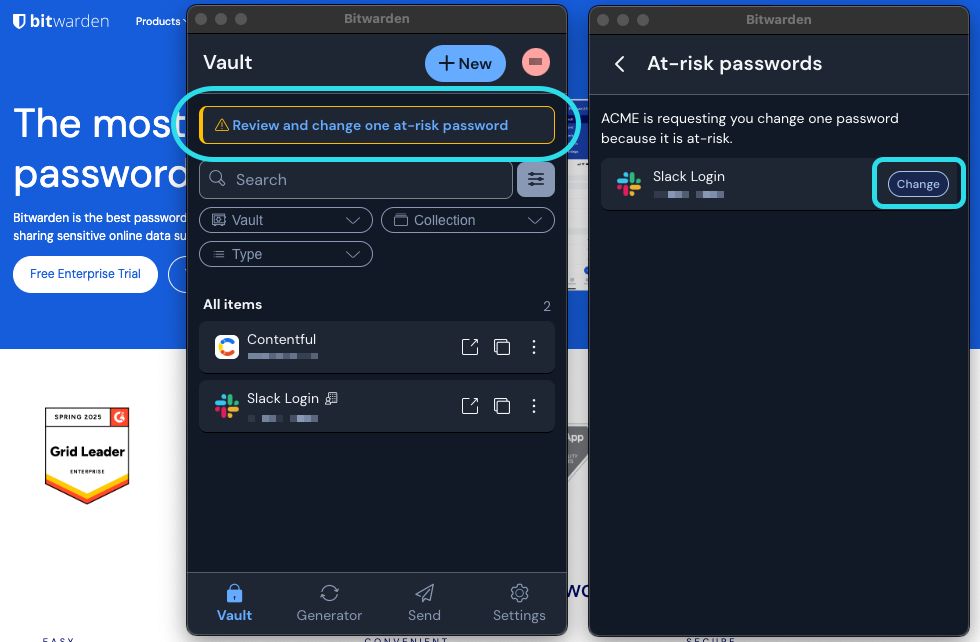
In your browser extension, click the banner and use the Change button for each at-risk password to replace a weak, re-used, or exposed password with a strong new one. In most cases, the browser extension will guide you directly to that service's "Change password" page. Remember that:
You must change the password within the website's "Change password" form as well as within Bitwarden.
You should use the password generator to create a strong and unique new password.