User Seats
tip
Este documento cubre el flujo de incorporación manual para agregar usuarios a las organizaciones de Bitwarden, sin embargo, Bitwarden ofrece dos métodos para la provisión automática de usuarios y grupos:
Las organizaciones de Empresa pueden usar integraciones SCIM para Azure AD, Okta, OneLogin, y JumpCloud.
Las organizaciones de Equipos y Empresa pueden usar el Conector de Directorio para Active Directory/LDAP, Azure AD, Google Workspace, Okta, y OneLogin.
The Bitwarden web app can be used to add members to your organization. To ensure the security of your organization and secure sharing of data, adding new members is 3-step process designed to maintain end-to-end encryption:
Invite: Admins issue emails to users, inviting them to join the organization.
Accept: Users interact with email invitations in order to begin joining the organization.
Confirm: Admins confirm that the accepted users are authorized to join the organization.
tip
Para las organizaciones de Empresa, recomendamos configurar las políticas de empresa antes de invitar a los usuarios para garantizar el cumplimiento al ingresar a su organización.
To invite users to your organization:
Log in to the Bitwarden web app and open the Admin Console.
Navigate to the Members view and select the Invite member button:

Invitar a miembro a organización gratis. On the Invite member panel:
Enter the Email addresses where new members should receive invites. Add multiple members at one time by comma-separating email addresses.
Select the Member role to be applied to the new members. Member role will determine what permissions they will have at an organizational level.
In the Groups tab, select which groups to add these users to.
In the Collections tab, select collections to give these users access and what permissions they should have for each collection.
note
Aunque el rol de miembro solo se puede establecer en un nivel de miembro individual, los permisos se pueden establecer para un miembro individual o para un grupo en su conjunto. Los permisos establecidos en un nivel de miembro reemplazarán a los permisos establecidos en un nivel de grupo.
Click Save to invite the designated members to your organization.
note
Las invitaciones caducan después de 5 días , momento en el que será necesario volver a invitar al usuario. Vuelva a invitar a los usuarios en masa seleccionando a cada usuario y utilizando las opciones de menú para Reenviar invitaciones:
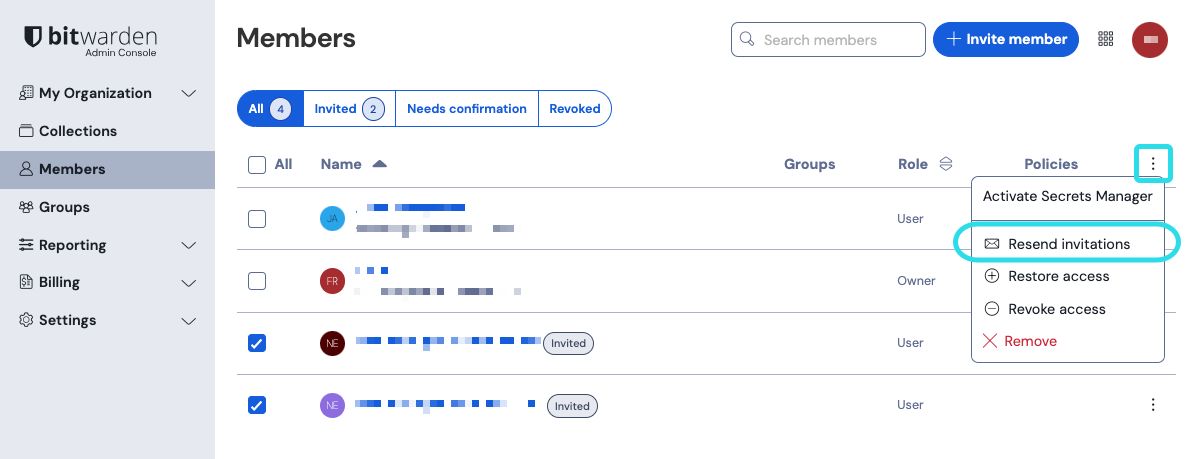
Si estás autoalojando Bitwarden, puedes configurar el período de vencimiento de la invitación usando una variable de entorno.
Invited members will receive an email from Bitwarden inviting them to join the organization. Clicking the link in the email will open the Bitwarden web app, where the user can log in or create an account to accept the invitation:
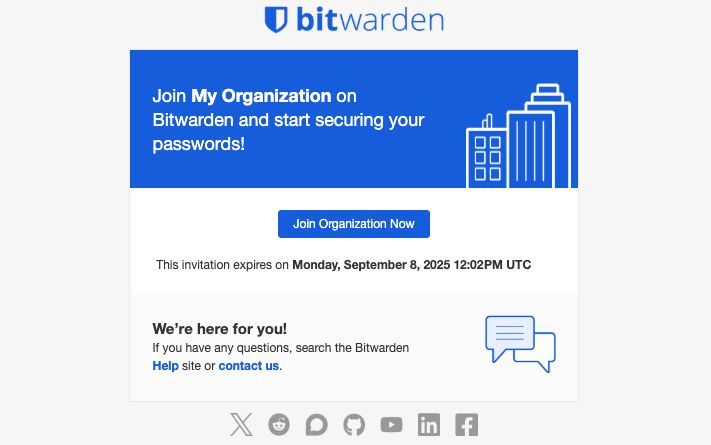
Users must fully log in to the Bitwarden web app to accept the invitation. When an invitation is accepted, users will be notified that they can access the organization once confirmed. Organization members will have their email automatically verified when they accept an invitation.
To confirm that the accepted users are authorized to join the organization:
In the Admin Console, navigate to the Members view.
Select any members marked
Needs confirmationand use the options menu to Confirm selected:
Confirme miembro a organización gratis. Using a secure means of communication, validate with each new member that the fingerprint phrase displayed to you at this stage matches what they can find in their in Settings → My account view. Each fingerprint phrase is unique to an account, and ensures a final layer of oversight in securely adding users. If they match, select Submit.

Frase de Huella Digital de Muestra
note
Si Nunca solicitar para verificar frases de huella digital ha sido activado, la verificación de la frase de huella digital puede ser reactivada al borrar el caché y las cookies del navegador.