Sumo Logic SIEM
Sumo Logic is a solution that can provides visibility into your Bitwarden organization's user and vault activity. The Sumo Logic Bitwarden integration allows users to monitor important organization activity such as logins, failed two-step verifications, mater password reset, and decryption key migrations.
To begin, create a Sumo Logic account, or log into an existing Sump Logic account with permission to create and manage an application.
From the Sumo Logic dashboard, navigate to the App Catalog and search Bitwarden. Select Install App.
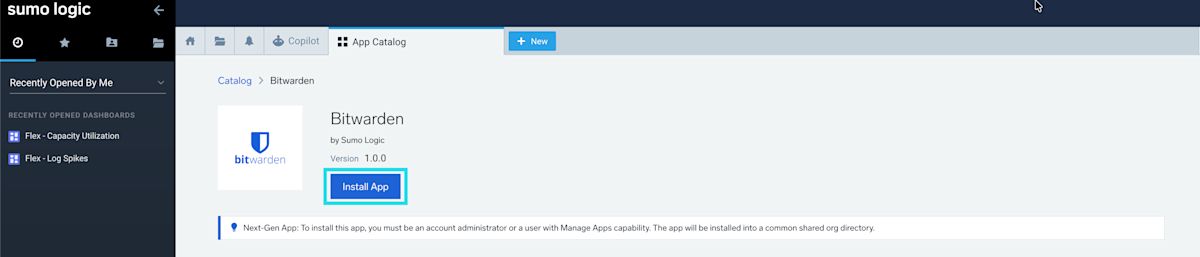
Install Bitwarden app Next, on the Set Up Collection screen select Create a new Collector.
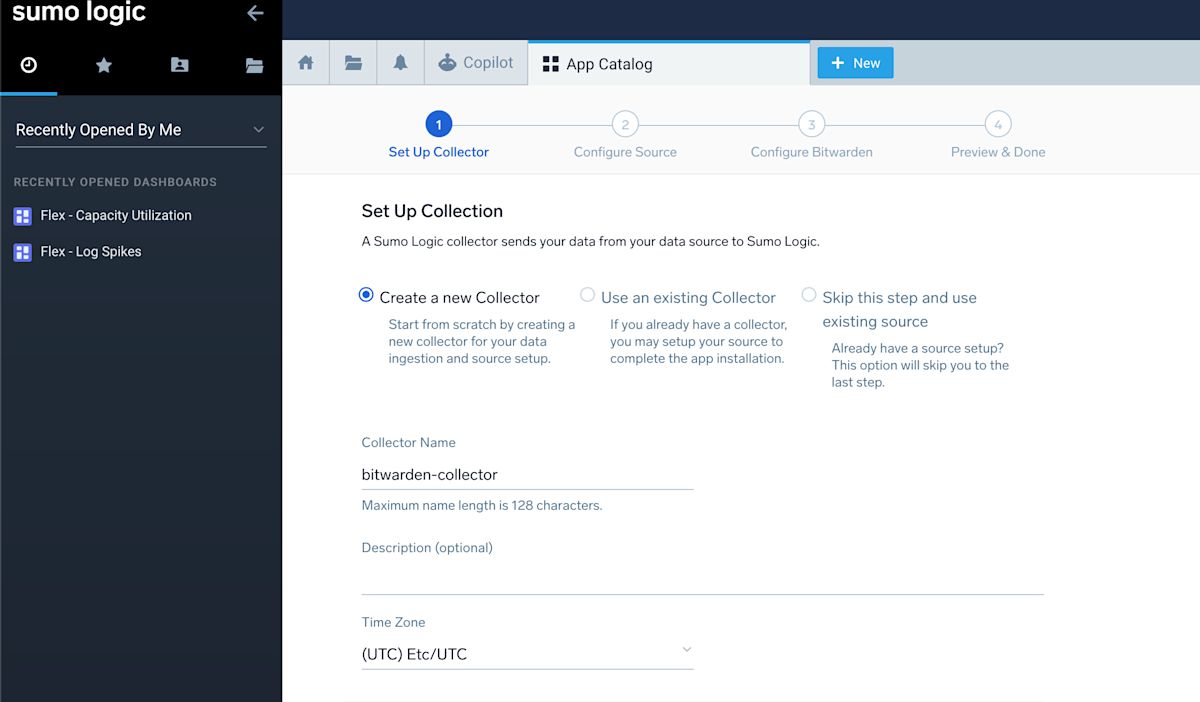
Create a collector Input a Collector Name, Timezone, and optional Metadata. Once complete, select Next.
On the Configure Source screen, provide a Name for the application, such as Bitwarden Event Logs.
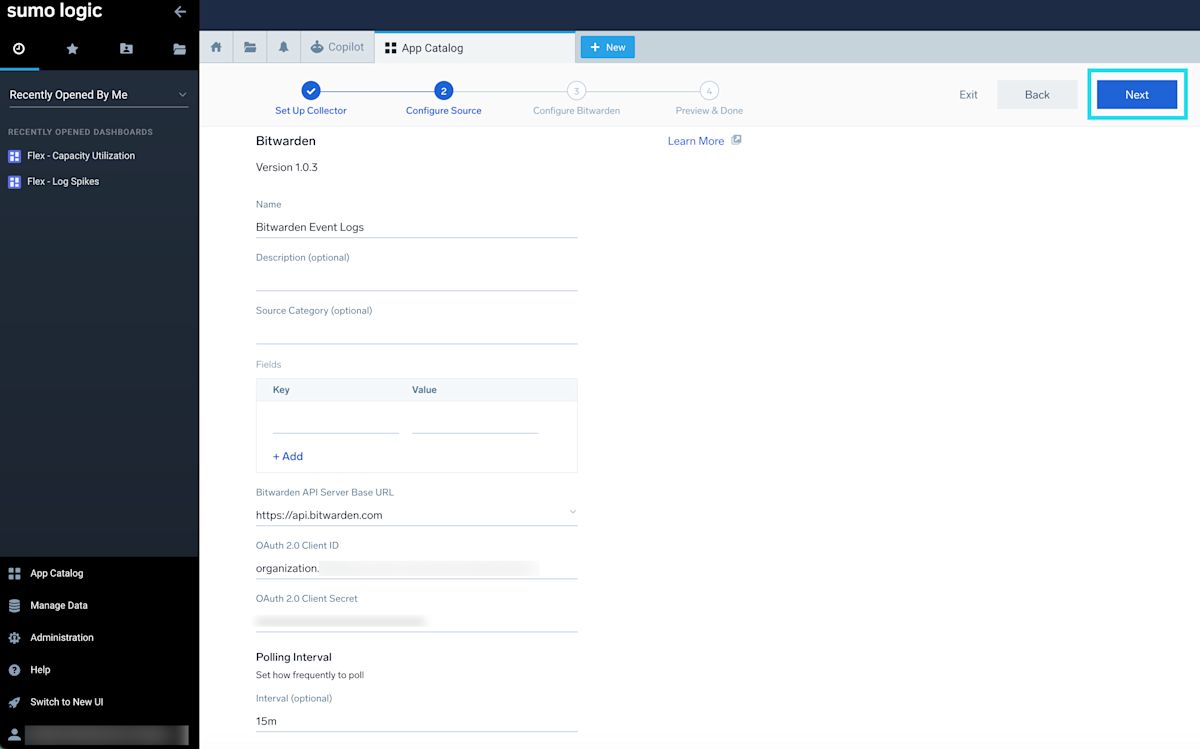
configure application connection Keep this screen open and in a new tab, open your Bitwarden organization's web vault.
At this point in the setup, you will be required to return to your Bitwarden web vault in order to retrieve the values for Client ID and Client Secret.
To access your Bitwarden organization's
client_idandclient_secret, log in to the Bitwarden web app and open the Admin Console using the product switcher:
Selector de producto Navigate to your organization's Settings → Organization info screen and select the View API Key button. You will be asked to re-enter your master password in order to access your API key information.
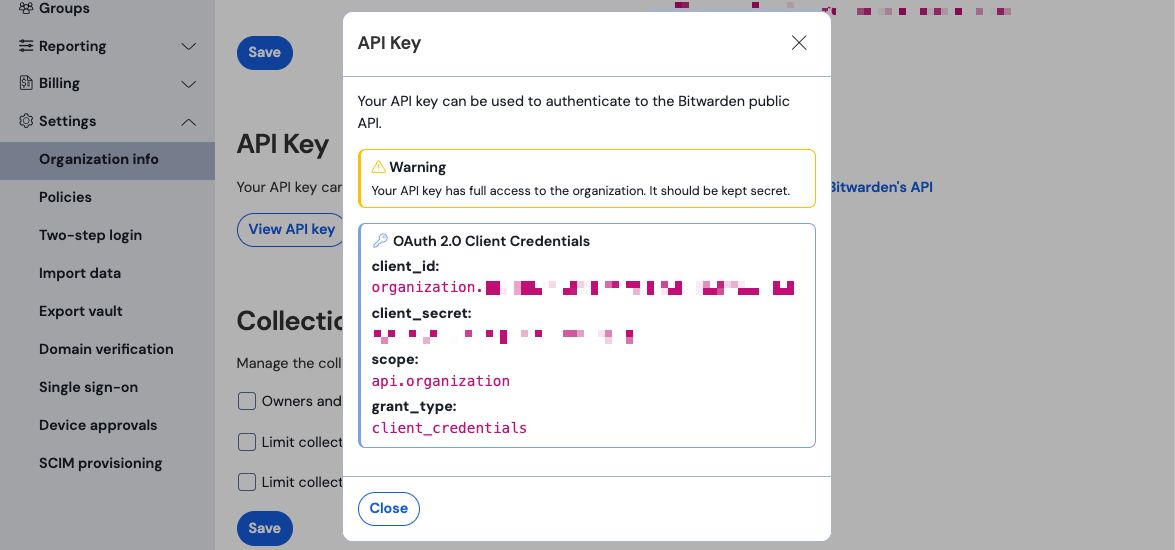
Información de API de la organización Copy and paste the
client_idandclient_secretvalues into their respective locations on the Sumo Logic Configure Source screen.Once complete, select Next.
The Sumo Logic Bitwarden app includes pre-configured monitors that can proactively detect threats such as data exports, compromised accounts, and policy violations. Monitors provide automated alert mechanisms that will notify you when conditions are met.
Return to the App Catalog and search and select Bitwarden app.
If the app is already installed, navigate to the What's Included tab.
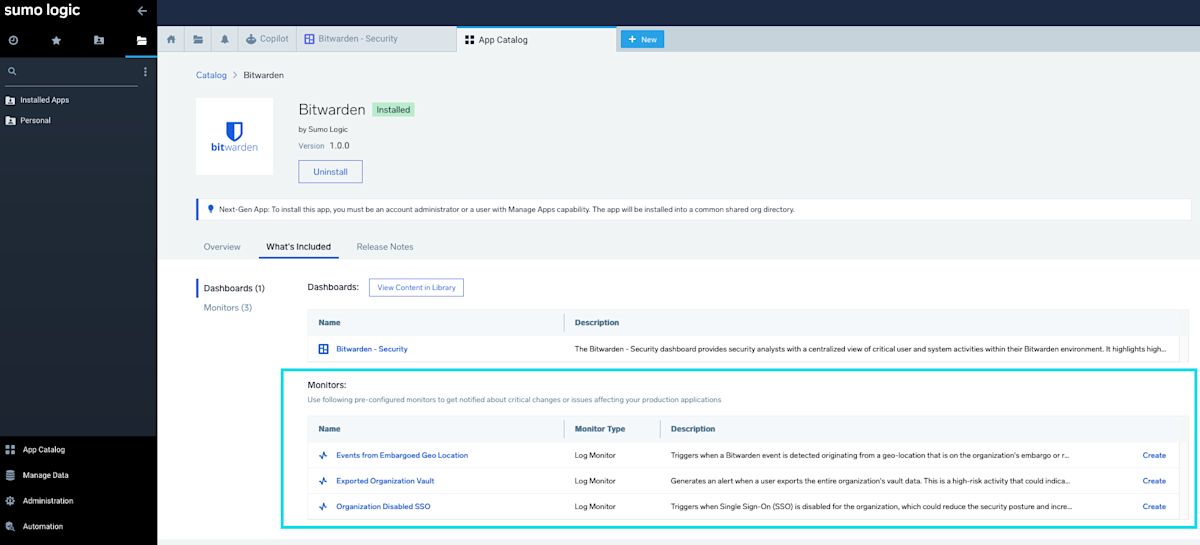
create monitors In the Monitors section, select Create for the per-configured monitor you with to use. Sumo Logic provides three pre-configured monitors:
Events from Embargoed Geo Location
Exported Organization Vault
Organization Disabled SSO
On the New Monitor setup screen, set your desired monitor Trigger Conditions, Alert Grouping, and Trigger Types.
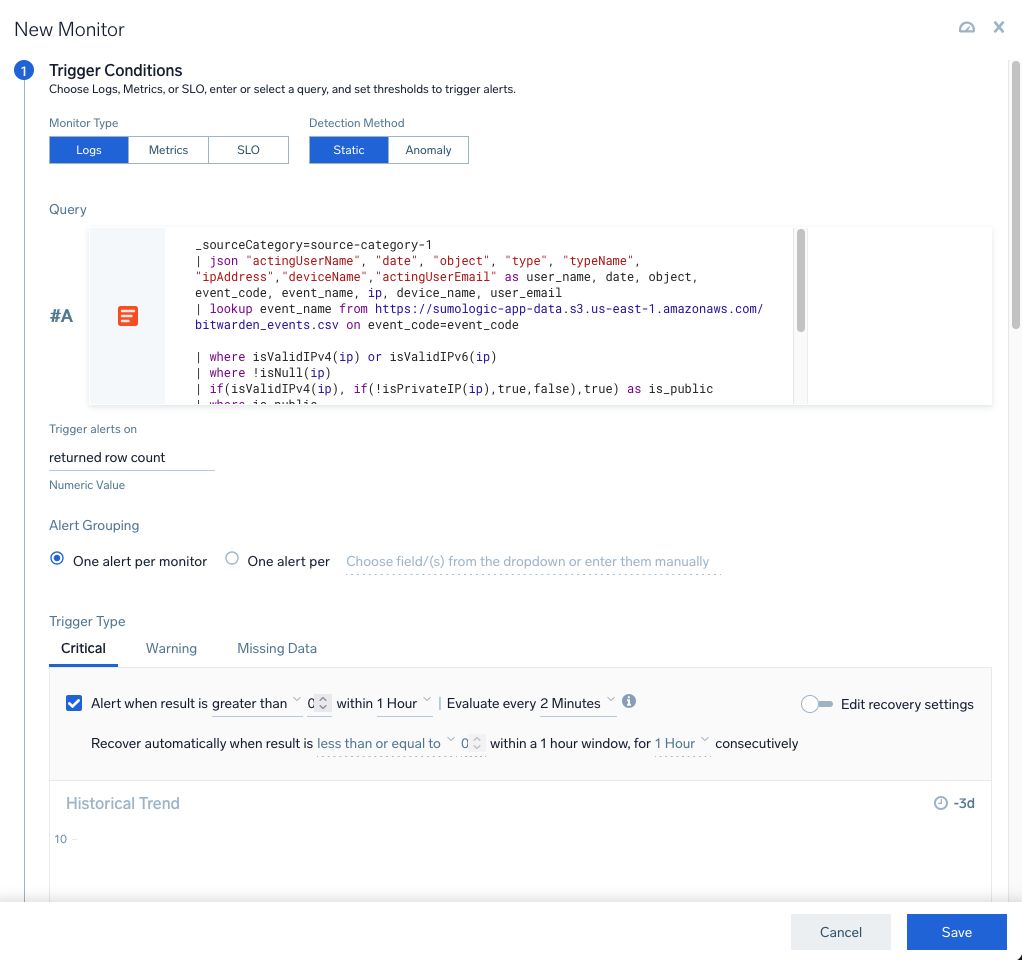
Setup monitor Select Save once you have configured the monitor.
Once the app setup is complete, you may open the Sumo Logic dashboard and begin monitoring data. On Sumo Logic, select Dashboards and open the Bitwarden - Security dashboard. The security dashboard will allow you to visualize data gathered from Bitwarden event logs. A full list of Bitwarden event logs can be located here.
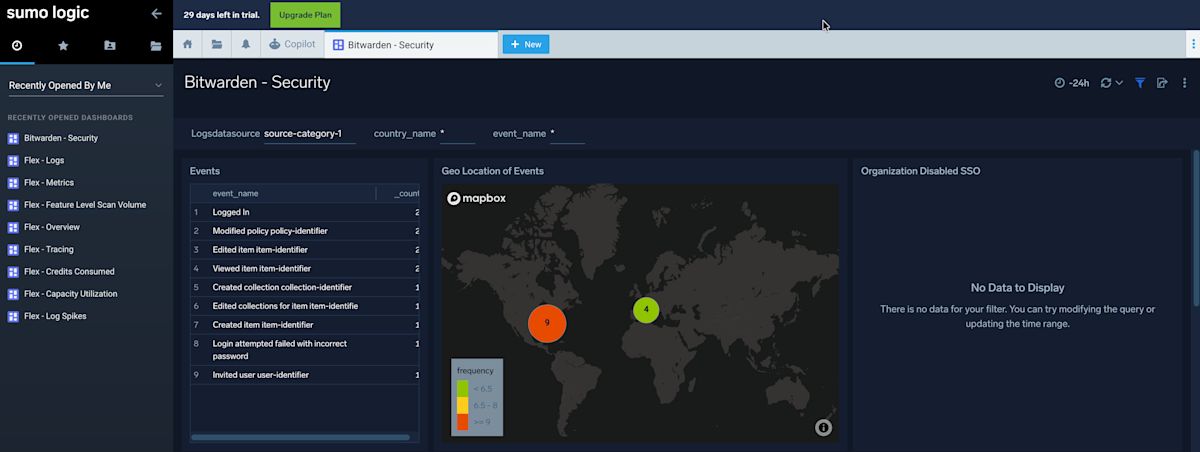
You may filter the dashboard results using the tool bar located at the top right of the dashboard. Select the to filter by timeframe:
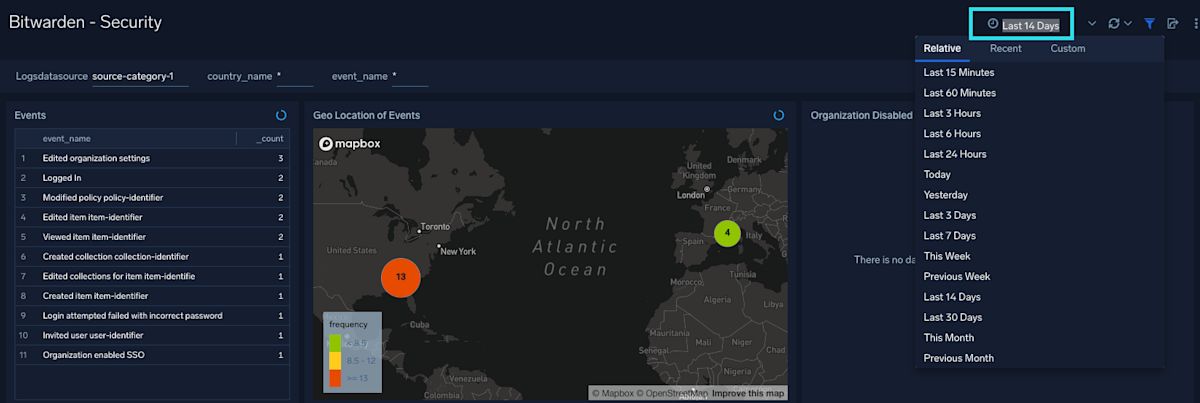
You may query Bitwarden event logs on the sumo logic dashboard. Bitwarden events arrive in JSON format. An example event query may look like this:
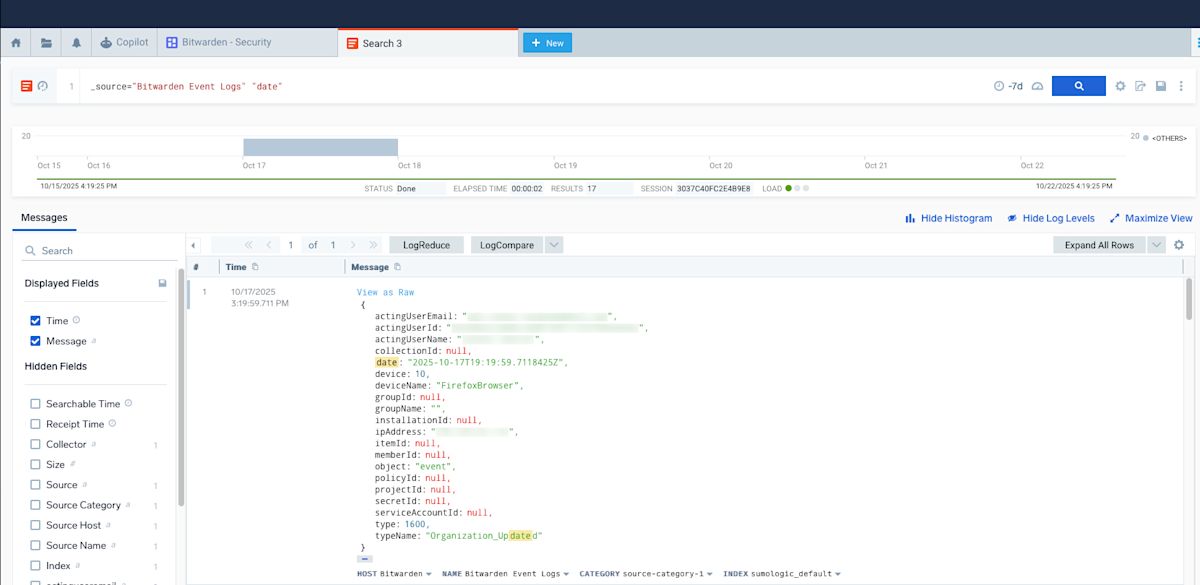
Sample query structure:
Plain Text_sourceCategory=source-category-1 | json "actingUserName", "date", "object", "type", "typeName", "ipAddress","deviceName","actingUserEmail" as user_name, date, object, event_code, event_name, ip, device_name, user_email | lookup event_name from source on event_code=event_code | lookup latitude, longitude,country_name, country_code from geo://location on ip = ip
To learn more about advanced queries on Sumo Logic, please see the Sumo Logic Query Language documentation.